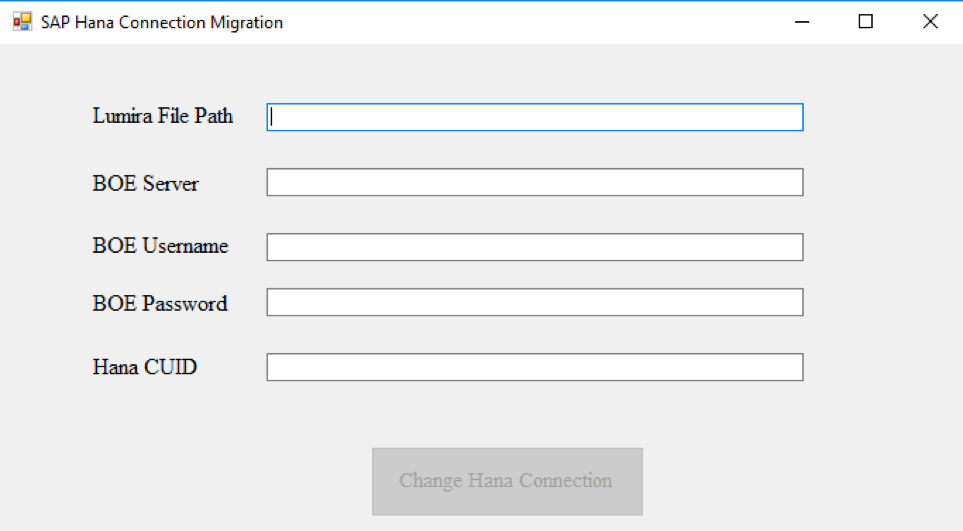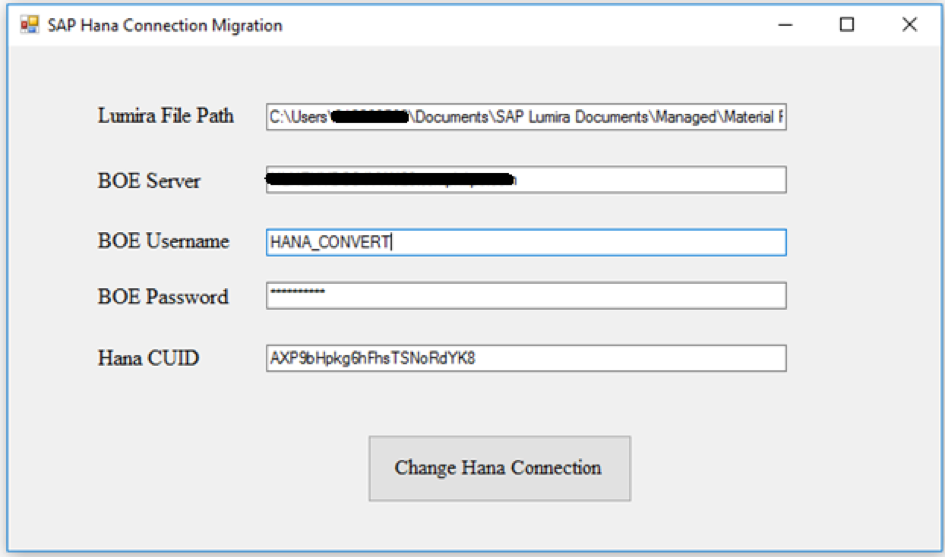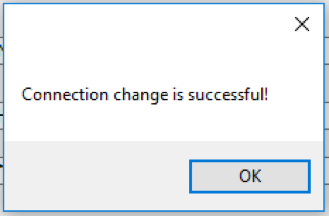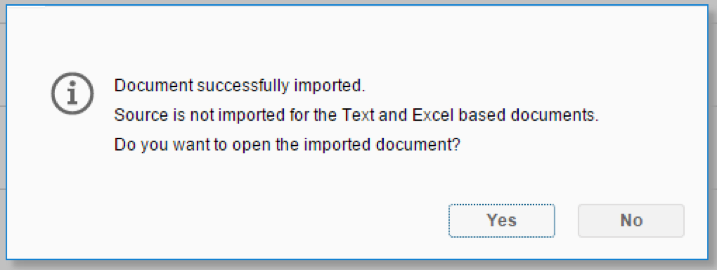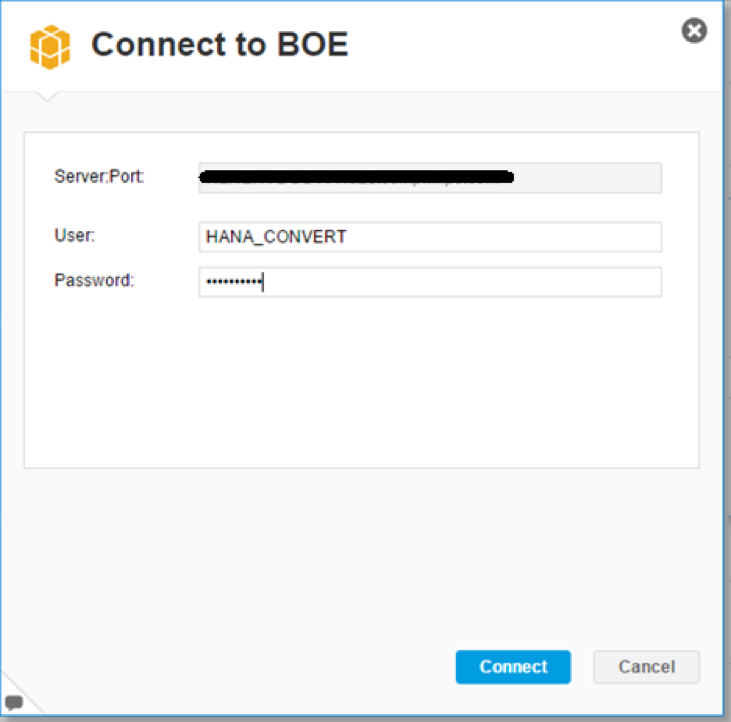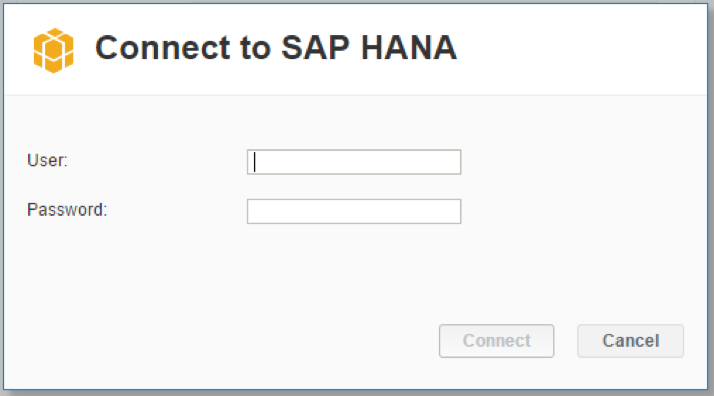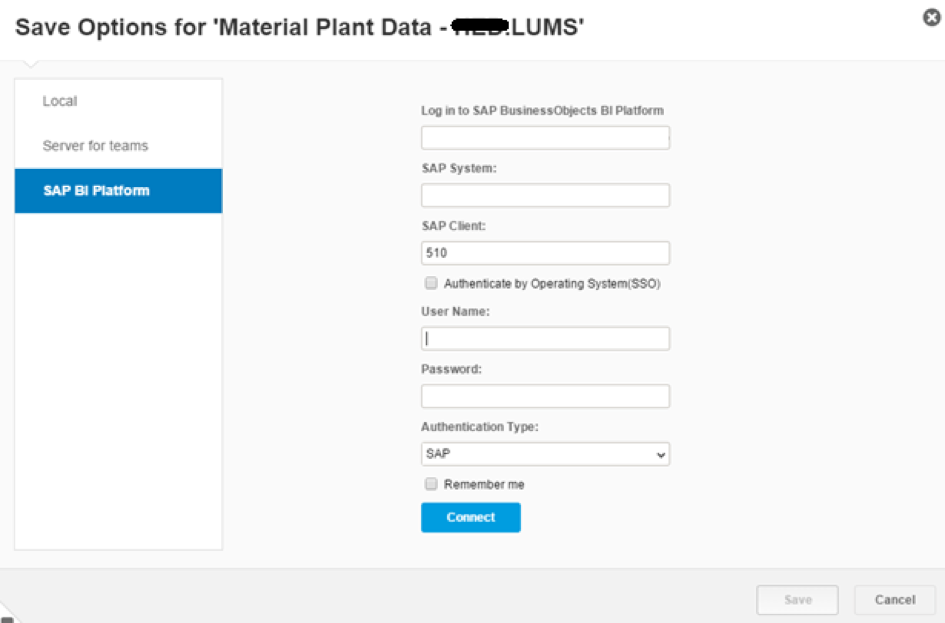How to convert SAP Lumira documents using Local HANA Connection to Managed HANA Connection
This is a guest post by SAP BI specialist Martijn van Foeken, Interdobs B.V.
Since Lumira 1.29 it is possible to connect to the SAP BusinessObjects BI Platform and this enables you to consume Managed Connections that are controlled inside the Central Management Console (CMC). Matthew Shaw wrote a great blog that describes that managed connection are the way forward, how to consume these managed connections and what the benefits are.
Let’s assume we want to create a seamless user experience for BI launchpad users and want to leverage managed connections to SAP HANA with authentication set to SSO for Lumira documents. But what if we are using local connections for our Lumira documents instead of a managed connection. If we publish these Lumira documents to the SAP BusinessObjects BI Platform, users will be prompted to provide a HANA username and password when viewing the Lumira document via the BI launchpad.
This means we need to change the connection from local to managed and unfortunately this is not possible from within SAP Lumira.
So are we forced to rebuild Lumira documents based on a local SAP HANA connection? Let me show you how you can avoid this ;-).
First go to SAP Note 2337153 and download the HanaLocalToMC.zip file. Unzip the file and double-click it to launch the application.
Click in the text box next to Lumira File Path and browse to the Lumira document for which you want to update the connection.
Please enter your BOE server FQDN, for instance MyBOE.server.domain. Enter a username and password and the CUID of the HANA managed connection. You can find this by viewing the properties of the connection in the CMC. Here you can copy the CUID.
Ensure that the username is an Enterprise account or has an Enterprise alias. Any other authentication method is not supported. Furthermore you need to ensure that this user has at least view rights on the HANA connection. In this case I created a specific user ‘HANA_CONVERT’.
Click on Change Hana Connection and the following dialog will be shown to confirm the connection has been changed successfully.
Click on OK to confirm and open SAP Lumira. Go to File|Import and browse to the location where the Lumira document is stored. The following dialog will confirm the import is successful.
Now click on Yes and you will be prompted to connect to the SAP BusinessObjects BI platform using the enterprise credentials and click on Connect.
Now you will be prompted to provide you SAP HANA username and password for the specific SAP HANA instance. Please ensure you enter credentials that have the privileges to refresh the datasource (on the used calculation view(s) on SAP HANA). Click on Connect.
Note: During the conversion described the managed HANA connection was set to prompt instead as SSO due to Kerberos SSO HANA dependencies.
After the refresh has been executed successfully we can save the Lumira document to the SAP BusinessObjects BI Platform. Click on File|Save As and select SAP BI Platform.
Enter all requested information where you need to specify the WACS port of the BI platform. You can connect with your usual credentials and authentication method.
Browse to the location on the SAP BI Platform and save your Lumira document. Now login to the BI launchpad and open the Lumira document which now leverages the managed HANA connection. Please set your connection back to SSO so your user is not prompted to submit any username and password on your SAP HANA instance.
On SAP Ideas there is an idea submitted to convert local BW connections to managed connections as well.
If you want more information on how to setup SAML SSO between the SAP BusinessObjects BI Platform and SAP HANA please visit this page.
HackingSAP.com - Mar 26, 2017 | SAP Lumira