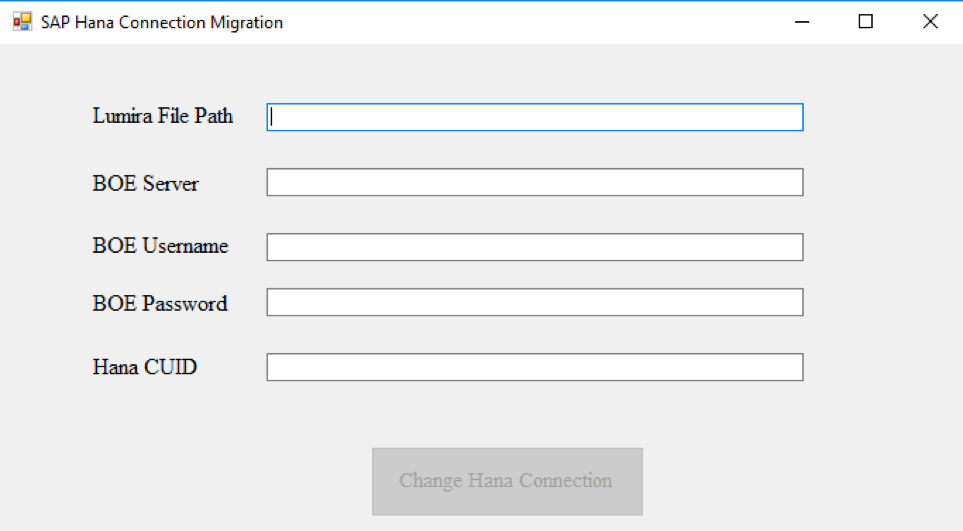Classic FTW!
SAPinsider Q&A on What’s Next with SAP BusinessObjects Design Studio and SAP BusinessObjects Lumira 2.0
Jeroen and I did another Q&A chat for SAPinsider. This time the topic was the big upcoming Lumira 2.0 release. As always, we discussed a lot of interesting topics, ranging from the new features and interoperability scenarios, to new licensing setup and migration scenarios.
You can find the chat replay and the transcript here.
How to convert SAP Lumira documents using Local HANA Connection to Managed HANA Connection
This is a guest post by SAP BI specialist Martijn van Foeken, Interdobs B.V.
Since Lumira 1.29 it is possible to connect to the SAP BusinessObjects BI Platform and this enables you to consume Managed Connections that are controlled inside the Central Management Console (CMC). Matthew Shaw wrote a great blog that describes that managed connection are the way forward, how to consume these managed connections and what the benefits are.
Let’s assume we want to create a seamless user experience for BI launchpad users and want to leverage managed connections to SAP HANA with authentication set to SSO for Lumira documents. But what if we are using local connections for our Lumira documents instead of a managed connection. If we publish these Lumira documents to the SAP BusinessObjects BI Platform, users will be prompted to provide a HANA username and password when viewing the Lumira document via the BI launchpad.
This means we need to change the connection from local to managed and unfortunately this is not possible from within SAP Lumira.
So are we forced to rebuild Lumira documents based on a local SAP HANA connection? Let me show you how you can avoid this ;-).
First go to SAP Note 2337153 and download the HanaLocalToMC.zip file. Unzip the file and double-click it to launch the application.
De Nederlandse BI Podcast – Episode 26
Topics:
- SAP BusinessObjects BI Platform 4.2SP3
- D-KOM
- BI2017 Amsterdam
- Lumira 2.0
As always, you can find the show in iTunes, on our website or just use the Podcast player below to listen instantly. Warning: Dutch content only!
Development Tips for Creating Mobile Apps with SAP BusinessObjects Design Studio and the SAP BusinessObjects BI Platform
My latest article for the BI Expert online magazine is all about creating mobile applications with SAP BusinessObjects Design Studio. The learning objectives are:
- How to set up the BI platform for mobile applications
- How to use the SAP BusinessObjects Mobile app
- Constraints to consider when developing mobile Design Studio apps
- How to set up a Design Studio template for mobile applications
- Best practices for designing mobile applications
Development Tips for Creating Mobile Apps with SAP BusinessObjects Design Studio and the SAP BusinessObjects BI Platform
Today’s business users expect their data, reports, and dashboards to be available everywhere, all the time. Not just when they are behind their desks, but also on mobile devices such as mobile phones and tablets. Design Studio and the SAP BusinessObjects BI platform can support this request. However, the way a user interacts with a mobile dashboard differs a lot from using a dashboard on a laptop or desktop computer—the smaller mobile screen means less space for visualizations, filters, buttons, and other components.
Thus, developing mobile applications requires a different approach than developing dashboards for normal desktop usage. This article demonstrates practical best practices on how to achieve this with SAP BusinessObjects Design Studio and the SAP BusinessObjects BI platform.
The Basics: Setting Up the BI Platform and Mobile Applications
You can use the SAP BusinessObjects Mobile app to run Design Studio applications on a mobile device. This is the preferred option, as the app provides a secure and easy way to connect to the BI platform and run Design Studio applications, as well as other BI documents such as Web Intelligence, Crystal Reports, and SAP Lumira documents.
The alternative would be to use a web browser like Safari or Google Chrome on the mobile device to access the BI applications. A big disadvantage to this alternative is that the BI Launchpad interface isn’t responsive to the decreased screen size and appears and functions in the same way as on a desktop browser. This means that users must log on using tiny log-in screens, and must browse to specific documents using the folder structure in the BI Launchpad, which is optimized for use on a big screen with a mouse—in other words, not ideal for mobile phone use with their smaller screens. (I go into more detail about the SAP BusinessObjects Mobile app later in this article, in the “Features of SAP BusinessObjects Mobile Applications” section.)
You can get the full article at BI Expert.
Design Studio 1.x and hierarchies: Not Assigned node filtering
In BW hierarchies, the values that are not assigned to a hierarchy node are gathered under the Not Assigned node. The query output shows this node in the hierarchy on the same level as the top node of the hierarchy. This works the same for all SAP front-end tools that support hierarchies (Design Studio, Analysis for Office, BEx Analyzer, BEx Web Analyzer).
So far so good. Last week I ran into an issue with filtering on these Not Assigned nodes in Design Studio. The option just isn’t available! The whole hierarchy is visible in the filter menu, expect for the Not Assigned node! This happens both in prompt filters and the normal filters via a component (i.e. Dimension Filter or filtering via context-menu on Crosstab).
Filter in BEx Web Analyzer:
Display and filter in Design Studio: